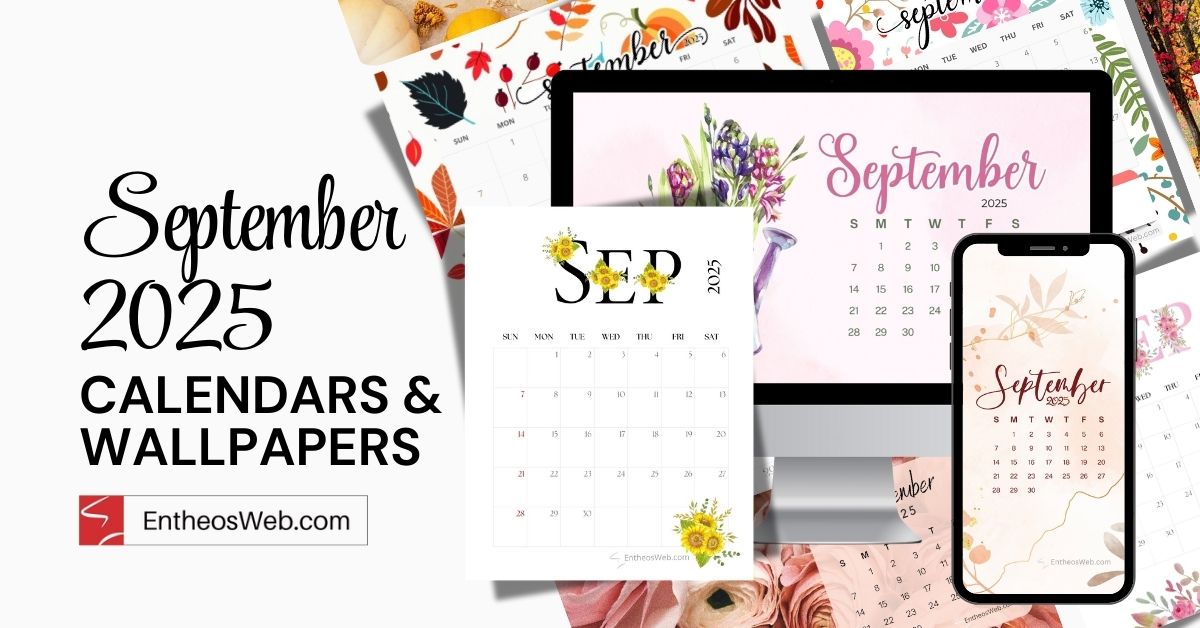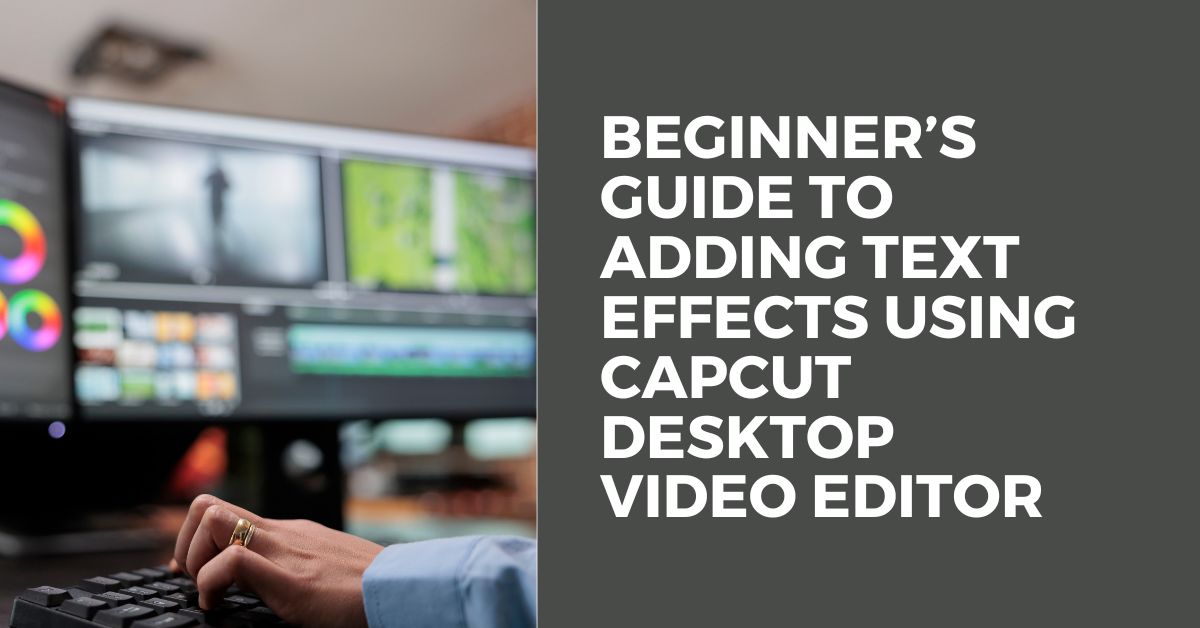
Adding text effects may improve your videos and also make them more memorable and easier to understand. When you highlight your text, the audience can grasp your message at ease and recall it. It is challenging for most new users to achieve professional-looking text or match the style of the video.
With CapCut PC, you easily achieve so. You can include animations, select fonts, and add effects easily. The software has numerous tools to produce engaging text. Some of the more advanced animations of text and templates need one to pay, but one can begin with free tools and still produce awesome videos.
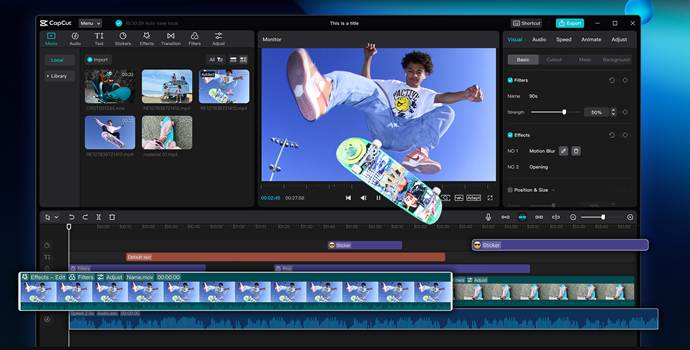
Adding text effects makes your videos easier to comprehend. When key points are made more understandable with animations, your viewers can keep pace without getting confused. Dynamic text gets individuals interested, just like a photo editor makes static images look vivid and bright.
If it lacks effects, the text might get lost in the video, and individuals may miss important information. Using text animations also gives your video a professional look. Fonts, color, and motion give your content a clean and polished appearance. Beginners can use CapCut PC to apply the effects without any difficulty.
You get to choose whether you want to use pre-made templates or customize the style to match your video. Text effects are useful for all types of videos, including tutorials, social media videos, presentations, and lessons. Using these tools, you are able to make your content readable, engaging, and easy to follow for any audience.
CapCut PC provides a range of tools to make your text stand out. You have access to pre-designed text templates, animated styles, and plenty of fonts. You can also alter color, size, and length to perfectly suit your video.
Some of the premium animations or the top-class effects may be expensive, but beginners can start with the free ones. AI suggestions are a useful feature. This feature helps you choose the most appropriate animations and styles within a few seconds, just as an AI video generator can speed up making videos.
You can utilize motion effects, outlines, shadows, and glow to make your text visible and readable. These time-saving aspects make your video look professional.
Whether making tutorials, social media content, or presentations, CapCut Desktop Video Editor lets you add text effects with ease and make your video content engaging to audiences.
Step 1: Install and Download CapCut PC
Start by downloading CapCut Desktop Video Editor from the official site. Make sure you download the appropriate version for your computer. After downloading, run the installer and on-screen instructions to install the software. Following that, open the program.
Sign up or sign in, if need be, in order to use all functionalities. Simple tools, like most text effects, you can use for free. Money will be required for some sophisticated animations, templates, or pay fonts. Once you sign in, you are ready to start editing your video.
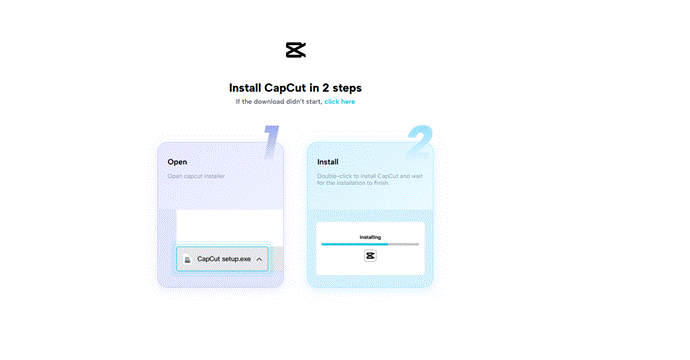
Step 2: Import Your Video
Click on the “Import” button to import the video you want to edit. Select your file from your computer and make sure that it is in a supported format like MP4 or MOV. Store your video files in a folder so you can access them easily.
The uploaded video will appear on the timeline. You can now preview it and see where you would like to add your text effects. A good organization allows you to work more efficiently and ensures that your text is coordinated with the video content.
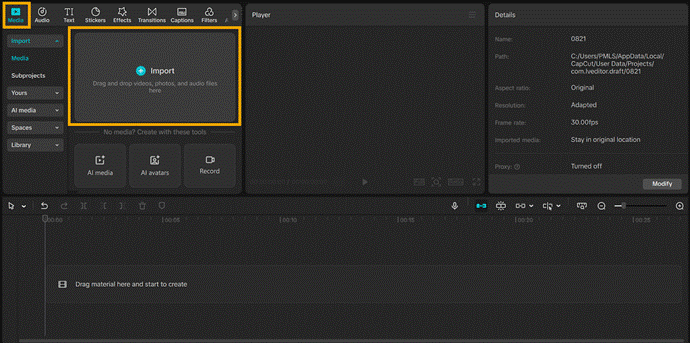
Step 3: Add Text
Click on the “Text” icon in the left toolbar. Choose “Add Text” to type your content or add a pre-built text template. Adjust the font, size, color, and placement as per your video structure. You can move the text along the screen to place it wherever you can view it most.
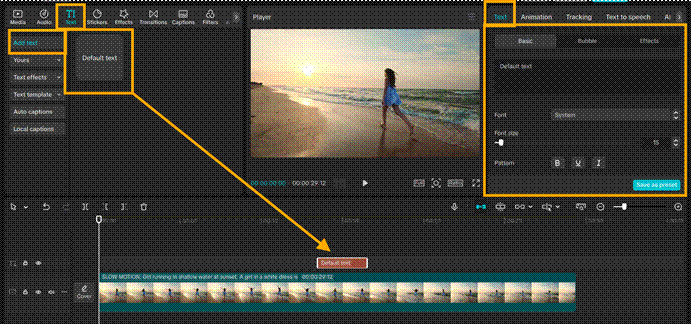
Step 4: Insert Text Effects
Highlight your inserted text on the timeline. Go to the “Animation” tab to see options like “In,” “Out,” or constant motion. Apply presets or manually set the duration and speed of each effect. Use shadow, outline, or glow effects to make your text legible throughout your video.
Go ahead and adjust the timing so that the text appears and disappears at the most appropriate times. Certain advanced effects or high-end animations are paid, but most beginning projects are sufficient with free tools. Preview the video at all times while editing to ensure the text flows fluidly and aligns with the pace of your content.
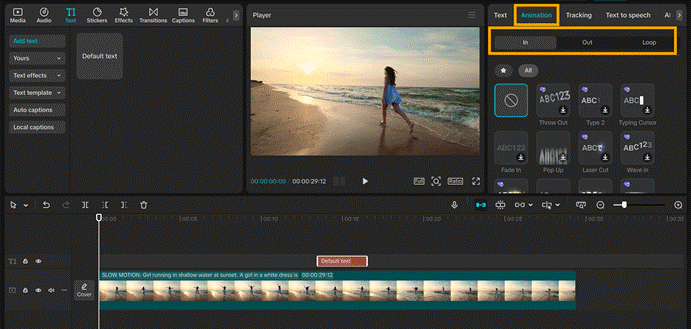
Step 5: Preview, Adjust, and Export
Play out your video to check the text effects. Time for any needed adjustments, style, or position. When satisfied, click “Export” and choose your desired resolution and frame rate. Save the video to your computer to share or upload.

Using text effects in CapCut PC makes your videos interesting, understandable, and professional. Even beginners can create quality videos using the basic tools, although some effects would be chargeable.
By messing around with a range of text animations, color, and design possibilities in CapCut Desktop Video Editor, you can make your content stand out and appeal to the audience. CapCut also has an online video editor, which you can try for free!
Try experimenting with a range of combinations and see what would work for your video. Download CapCut PC today at the official website and start adding bold text effects to your videos. Get your content clear, engaging, and shareable.