
Learn how to create an image on a phone, T-shirt, bag, cup, laptop, monitor, etc using mockups in Canva.
Step 1: Log in to Canva. Click the ‘Create a Design’ button and choose from the given options eg. Instagram Post (Square) or start creating with a custom size.

Step 2: Select ‘Apps’ and then type ‘Mockups’ in the search box. Select the ‘Mockups’ App.

Step 3: Scroll through the mockup options and select the one you want. Eg. Smartphone


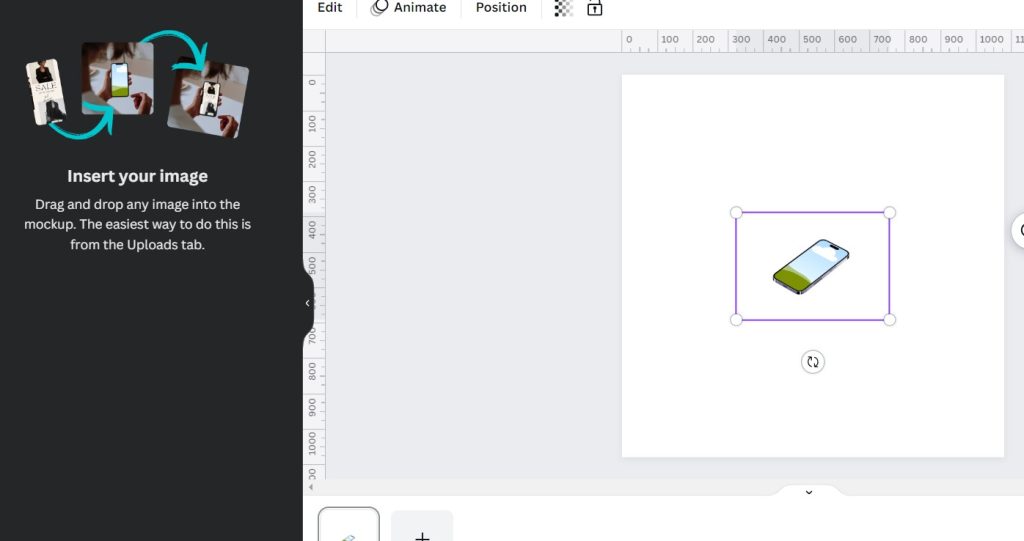
Step 4: Drag the edges to resize the mockup

Step 5: Upload your image or find a photo from the elements. Eg. Click Elements and then search for ‘flowers’ then select ‘photos’.

Step 6: Drag the photo or uploaded graphic onto the mockup.

Step 7: Congratulations! You’re done!! You can experiment with different mockup options as well.



Hope you enjoyed working with Canva Mockups in Canva! All the best!









