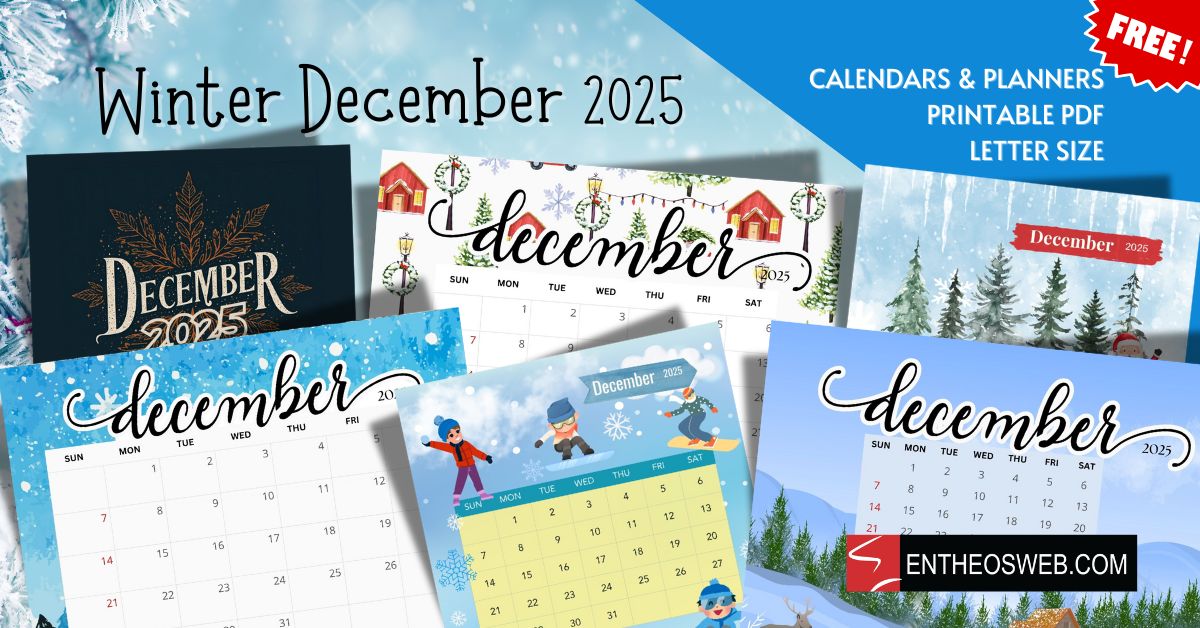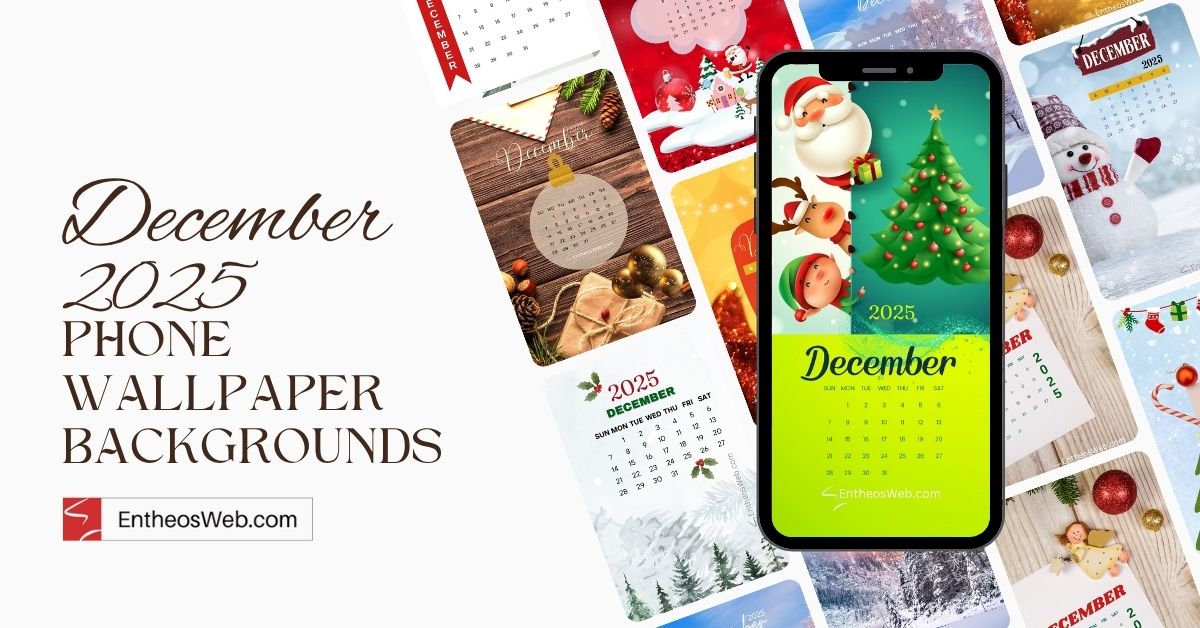In this tutorial you will learn how to create an abstract splash composition in Photoshop.
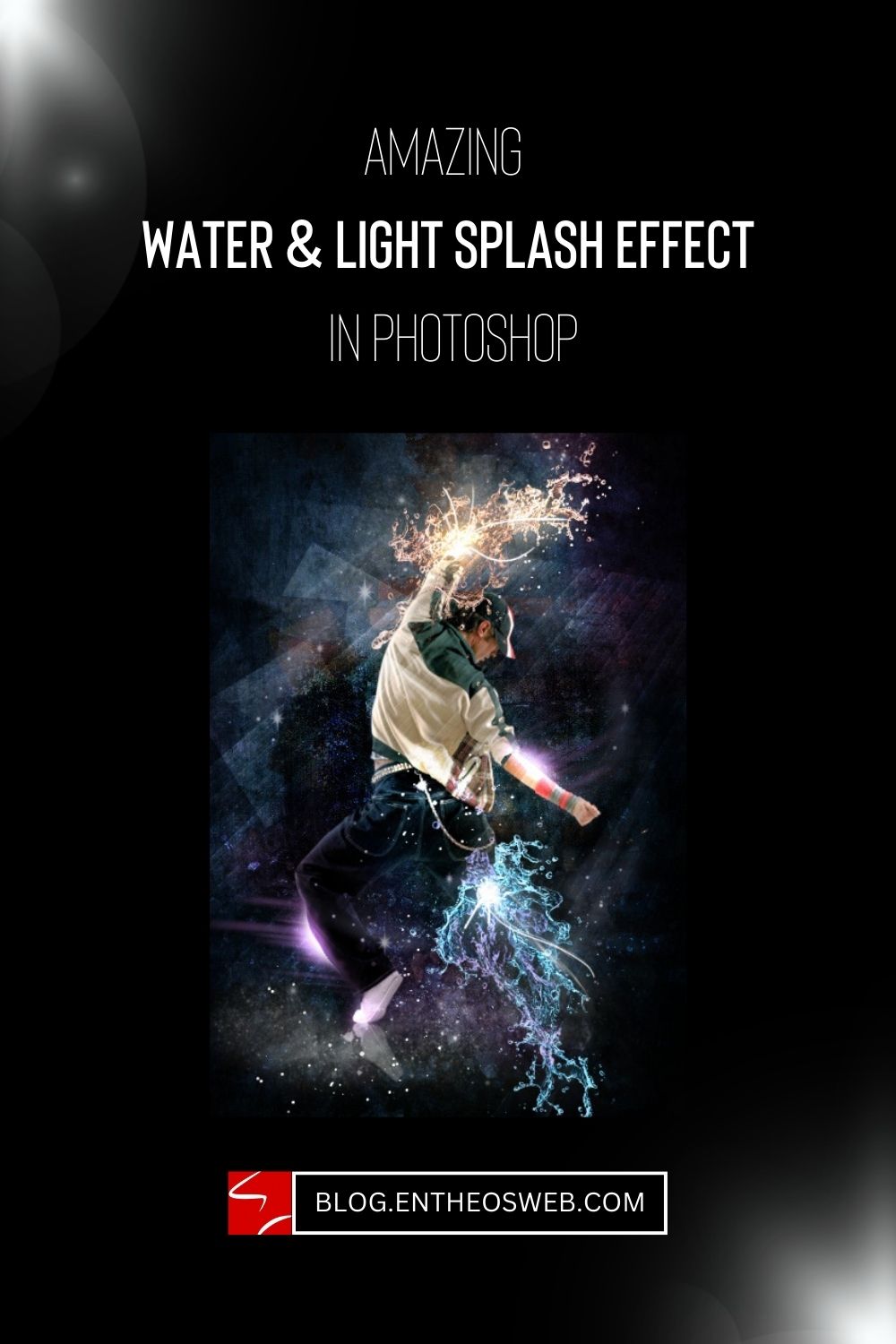
Program: Photoshop CS5
Estimated Completion Time: 30 Minutes
Step 1 – Create a new file with 675px width and 1000px height.
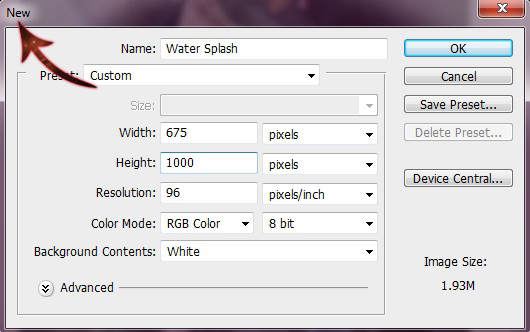
Step 2 – Now open the wall texture and paste it on our file
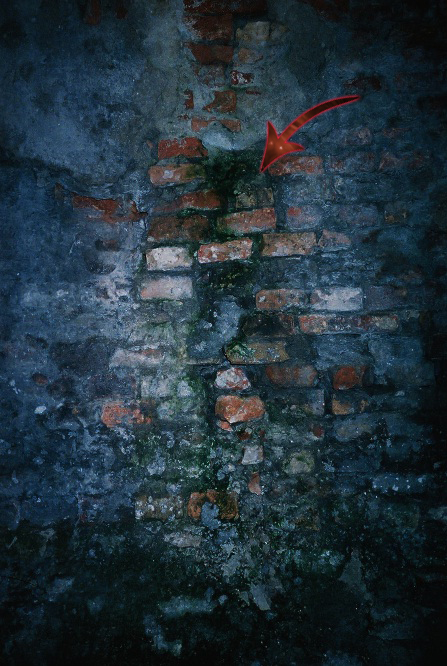
Step 3 – Select the Soft Round Brush and use it over the background with color # 000000

Step 4 – Now change the blending mode of the above layer to overlay.

Step 5 – Open the dancer image and select it using pen tool then paste it on our file.

Step 6 – Select the Easer tool and erase some parts of the model image

Step 7 – Open the water image and paste it on our file

Step 8 – Create a new layer for this click on Layer> New> Layer, and then select the soft round brush and use it on the water with # a864a8 color.

Step 9 – Now change the blending mode of the layer to “Color”.

Step 10 – Now paste the water one more time, and then click on image> Adjustments> Hue/Saturation
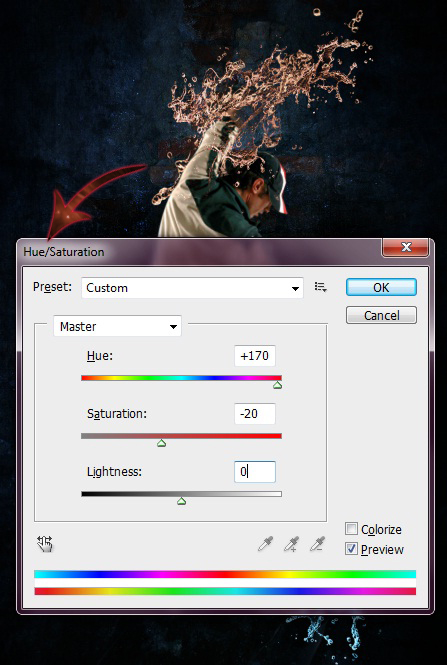
Step 11 – Create a new layer, then select one of the hyper brush mentioned. Use it on the water splash with color # ffffff.

Step 12 – We’ll add some outer glow to the brush stroke, so for this click on Layer> Layer style> Outer glow.
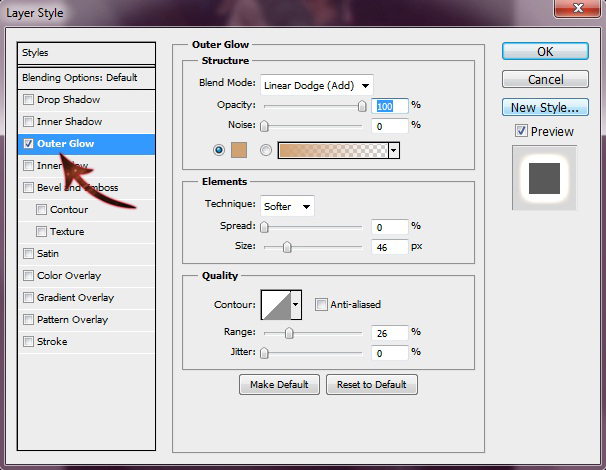
Step 13 – Now repeat the same process and this time add the outer glow of a blue color.

Step 14 – Now select the cloud brushes and use them randomly over our file.

Step 15 – Select the Polygonal Lasso Tool and create a few shapes then fill them with different colors.

Step 16 – Now change the blending mode of the above layer to “Soft light”.

Step 17 – Create a new layer and select the Trance brush use it on left leg and right arm with color # 92278f

Step 18 – Now select the soft round brush and use it with color # ffffff

Step 19 – Click on layer> Layer style> Outer Glow and add some outer glow to the above layer.

Step 20 – Now to finish it off you can add some stars in the middle.

And now our Super Splash effect is done. Hope you guys enjoyed it and learn something interesting.
Alternativly, you can save time and effort by purchasing a ready-made water spash effect photoshop action as shown below and apply it to your image to get these amazing effects within minutes! If you don’t want to spend money but still dream of getting similar beautiful images, you can take advantage of free Photoshop actions for photographers. Fortunately, there are many of them on the net.